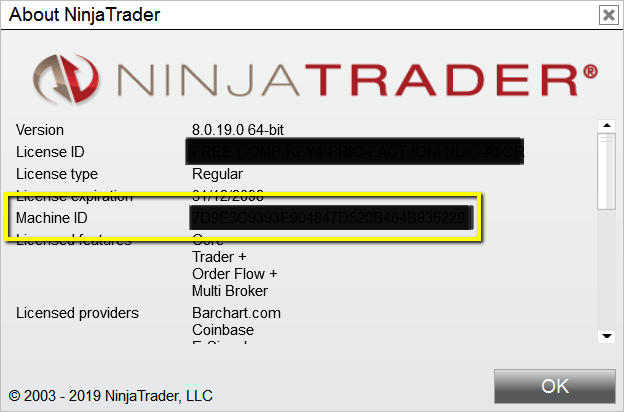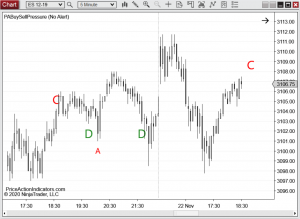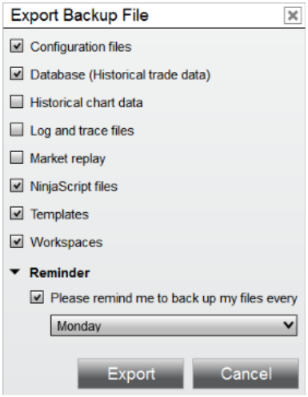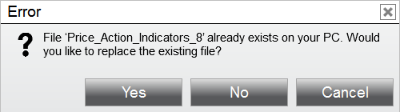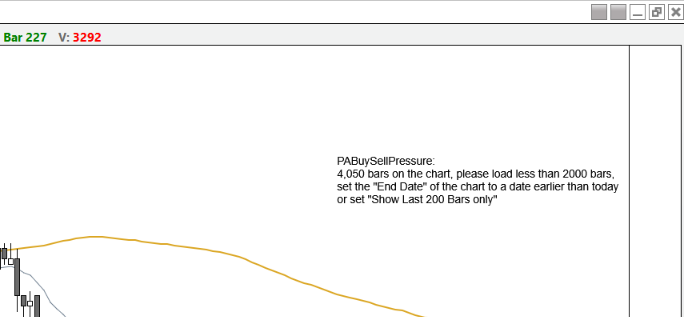Trial
You can just download the indicators and install them. Once you attach them to a chart the 20 day trial starts. If you have any questions please contact us.
How do I find the NinjaTrader® Machine ID?
You can locate the machine ID by the following:
– Control Center > Help > About…
– Machine ID: XXXXXXXXXXXXXXXXXXXXXXXXXXXXXXXX
Please copy and paste the Machine-ID in the appropriate field, when purchasing an indicator to speed up the activation of your licence.
If you provide your Machine-ID when ordering, no further E-mail communication is needed.
If you have any questions, please contact us.
When is my license activated?
We’re based in Germany. We will always activate your license within 48 hours after the payment is approved. During busy periods or at holidays/weekends it might take a bit longer.
Purchase
Products can only be purchased through our reseller MyCommerce/Digital River/Share-it. When you purchase a product at MyCommerce/Digital River/Share-it, you are asked for your name, contact details, payment information and NinjaTrader® Machine ID (for license management purposes).
We do not get any of your payment information.
MyCommerce/Share-it Customer Care Center
MyCommerce/Share-it My Account
Pricing
Our products are listed including VAT. All orders are subject to our Return Policy, Disclaimer, Terms and Conditions and License Agreement.
If you have any questions, please contact us.
Which trading platforms do you support?
Our indicators are all for NinjaTrader 7 or 8. If you don’t have NinjaTrader, visit their page and sign up for a FREE demo of their trading platform.
If I buy a new computer, can I transfer the indicators?
When you upgrade your computer, we will transfer your license to the new one without any charge. Please tell us your new machine ID. The old machine ID will be deactivated.
Can I use the indicators on more than one machine?
Our licenses are valid for one machine. If you need more than one license, we will be pleased to offer you a special discount.
Who supports my indicator?
Support is FREE (via email). If you need additional support, we have options available for that.
If you experience an error message, either copy the text or take a screenshot and contact us.
How to install Price Action Indicators in NinjaTrader
After Installation you can find the indicators in a folder “Price Action Indicators”.
NinjaTrader 7
1. Download the indicator .zip file to your desktop https://www.priceactionindicators.com/download/
2. From the NinjaTrader Control Center window select the menu File > Utilities > Import NinjaScript
3. Navigate in the import window to desktop, select file to import and click open button
NinjaTrader 8
1. Download the indicator .zip file to your desktop https://www.priceactionindicators.com/download/
2. From the NinjaTrader Control Center window, select Tools>Import>NinjaScript Add-On
3. Navigate in the import window to desktop, select file to import and click import button
How to install the TrueType font for the Buy Sell Pressure Indicator
- Download the “PriceActionFont.zip” file from the indicator page and open it
- Unpack the PriceActionFont.zip to some location on your computer
- Double click on the file “priceaction.ttf” (the TrueType font file) to be installed in Windows
(If you want to uninstall the font later, just use the Windows Control Panel.)
How to install the TrueType font for the Double Bottom/Top Indicator
The “J” and “K” are micro double bottoms/tops (using symbols from the Windows “Wingdings 3” font).
That font was a component of Windows 10 before. It seems to be missing for some reason in some of the latest versions.
You can download it here: https://www.wfonts.com/font/wingdings-3
How to update Price Action Indicators
Please download the latest version of the Price Action indicators from here:https://www.priceactionindicators.com/download/ and import (see: How to install Price Action Indicators) the new version without removing your already installed Price Action Indicators
NinjaTrader should just ask you if you want to replace the old version. Click “Yes” for all questions.
“Show Last 200 Bars only” or “Show Last xxx Only”
Five of the Price Action Indicators calculate “on price change” and use a lot of processing power. PADayTradingSRPro, PABuySellPressure, PASignalBarBreakoutFailureTick, PASuppResBreakoutTest and PASuppResDBDT. That’s why they have a limit for the number of bars on a real-time chart.
If you see a message like that on your chart “please load less than 2000 bars, set the “End Date” of the chart to a date earlier than today or set “Show Last 200 Bars only” please do the following:
For back testing set the chart End Date to e.g. yesterday. For trading (real-time chart) check the “Show Last 200 Bars only” property in the indicator settings, which will speed up a reload of the chart and indicator.
NinjaTrader 8 has problems on charts with many chart object, especially, if it’s a real-time chart where ticks coming in fast, NT7 doesn’t.
https://ninjatrader.com/support/forum/forum/ninjatrader-8/indicator-development/1053732-indicator-takes-a-lot-more-time-to-calculate-loaded-on-the-current-day
What are the names of the indicators?
 All Price Action indicators have names starting with PA***.
All Price Action indicators have names starting with PA***.
You can find them here: Price Action Indicators
The other indicators are helper indicators, but can be used on their own as well (e.g. BloodHound) or within your own code. If used on a chart, they plot as a histogram.
(FREE TO USE)
| BarBear | Bearish bars with a close at or below the mid point |
| BarBull | Bullish bars with a close at or above the mid point |
| BarbWire | Please see here: Signal Bars & Patterns |
| BarDoji | Possible trading range bars with very small bodies |
| BarInside | Inside Bars |
| BarInsideVariant | Inside Bars with a small overshoot |
| BarOutside | Outside Bars |
| BarBodyPercent | Calculates the Body of a Bar – Body/Range (in percent) |
| BarClosePercent | Calculates the Close of a bar in relation to it’s range (in percent). 100=Close on the high and 0=Close on the low. |
| Body | Calculates the body of a bar (from open to close) |
| OverlapPercent | Overlap with prior bars with some leeway (specify the number of bars to look back and allowed overlap (percent of current bar’s range) |
| OverlapPrice | Overlap with prior bars with some leeway (specify the number of bars to look back and allowed overlap (price) |
| Overlap | Overlap with prior bars (specify the number of bars to look back |
How to uninstall Price Action Indicators from NinjaTrader
NinjaTrader 7
In the Control Center select “File”, then “Utilities” and then “Remove NinjaScript Assembly” and remove the indicators from the list.
“Price_Action_Indicators_7” for the paid indicators
“Free_Price_Action_Indicators_7” for the free indicators
NinjaTrader 8
In the Control Center select “Tools”, then “Remove NinjaScript Assembly” and remove the indicators from the list.
“Price_Action_Indicators_8” for the paid indicators
“Free_Price_Action_Indicators_8” for the free indicators