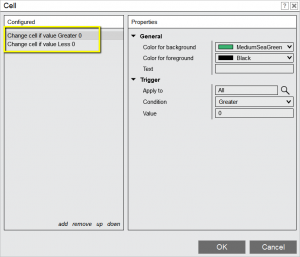Automated Trading – Reversal Signal Bars (NT 8)
Only the NinjaTrader 8 version of the Reversal Signal Bars indicator is compatible with BloodHound from SharkIndicators or can be used in the Market Analyzer/Strategy Builder of NinjaTrader. You can call it as well from your own NinjaTrader indicators or strategies. It exposes the following data series and plots:
| Data Series / Plot | Type | Description / Value |
| RVB_Bear_Indication | <Boolean> | indicates a Bear RVB or pattern |
| RVB_Bull_Indication | <Boolean> | indicates a Bull RVB or pattern |
| BarbWire_Indication | <Boolean> | indicates BarbWire |
| EntryBreakout_Indication | <Boolean> | indicates an Entry or Breakout Bar |
| Volume_Indication | <Boolean> | indicates supporting Volume |
| PatternName | <String> | name of the reversal pattern |
| PatternSize | <Integer> | Size of the RVB or pattern in ticks |
| PatternStopEntryPrice | <Double> | Stop Entry price for the RVB or pattern, 1t above or below it |
| Plot RVB | n/a | Bull RVB or pattern ( +1 ) Bear RVB or pattern ( -1 ) |
| Plot BarbWire | n/a | BarbWire ( +1 ) |
Pattern names (buy signals – “_Sell” for sell signals)
“IB_Buy”
“RVB_Buy”
“II_Buy”
“IOI_Buy”
“OIO_Buy”
“BR2_Buy”
“BR3_Buy”
“OO_Buy”
“OB_Buy”
“IBPB_Buy”
“TBPB_Buy”
“IOIC_Buy”
“IIFBO_Buy”
“IIBP_Buy”
“MBR_Buy”
“BO_Buy”
The following settings can be accessed from BloodHound:
| Indicator Setting | Description |
| showBW | “Barb Wire” Pattern |
| showIB | Inside Bar |
| showRVB | Reversal Bar (Pin Bar) |
| showII | Inside Inside Pattern |
| showIOI | Inside Outside Inside Pattern |
| showOIO | Outside Inside Outside Pattern |
| show2BR | Two Bar Reversal Pattern |
| show3BR | Three Bar Reversal Pattern |
| showOO | Outside Outside Pattern |
| showOB | Outside Bar |
| showFF | Final Flag (not a signal in BloodHound) |
| showPB | Inside Bar Pullback (Continuation) |
| showTBPB | Two Bar Pullback (Continuation) |
| showEBBO | Entry Bar or Breakout Bar after a reversal signal or pattern |
| tickminRange* | set the minimum signal bar/pattern size in ticks for each respective reversal signal, also refer here at the bottom of the page |
| tickmaxRange1stBar | for RTH traders, also refer here at the bottom of the page |
| tickMinOvershoot_* | set the minimum overshoot of prior bars in ticks for each respective reversal signal, also refer here at the bottom of the page |
| showVolume | (not a signal in BloodHound) |
All other settings like e.g. ShowLast200, ShowAlert, SoundFile and all settings for the text or graphics aren’t used by BloodHound.
more on Reversal Signal Bars & Patterns
A basic BloodHound Setup
For a basic setup in BloodHound use two “Indicator Threshold Solvers”.
https://www.sharkindicators.com/documentation/confidence-solvers/indicator-threshold/
| To filter all Reversal Bars or Patterns assign the Long side of the Threshold Solver to the RVB_Bull_Indication Series and the Short side to the RVB_Bear_Indication Series .
Also setup the Thresholds like shown in the screenshot. |
|
| To filter only Reversal Bars or Patterns with a size of equal or less than 15 ticks assign the PatternSize Series to both sides of the Threshold Solver.
Also setup the Thresholds like shown in the screenshot. |
Resulting Chart
Setting the PatternSize to 15 ticks or less, we filtered that large IOI reversal pattern (yellow box).
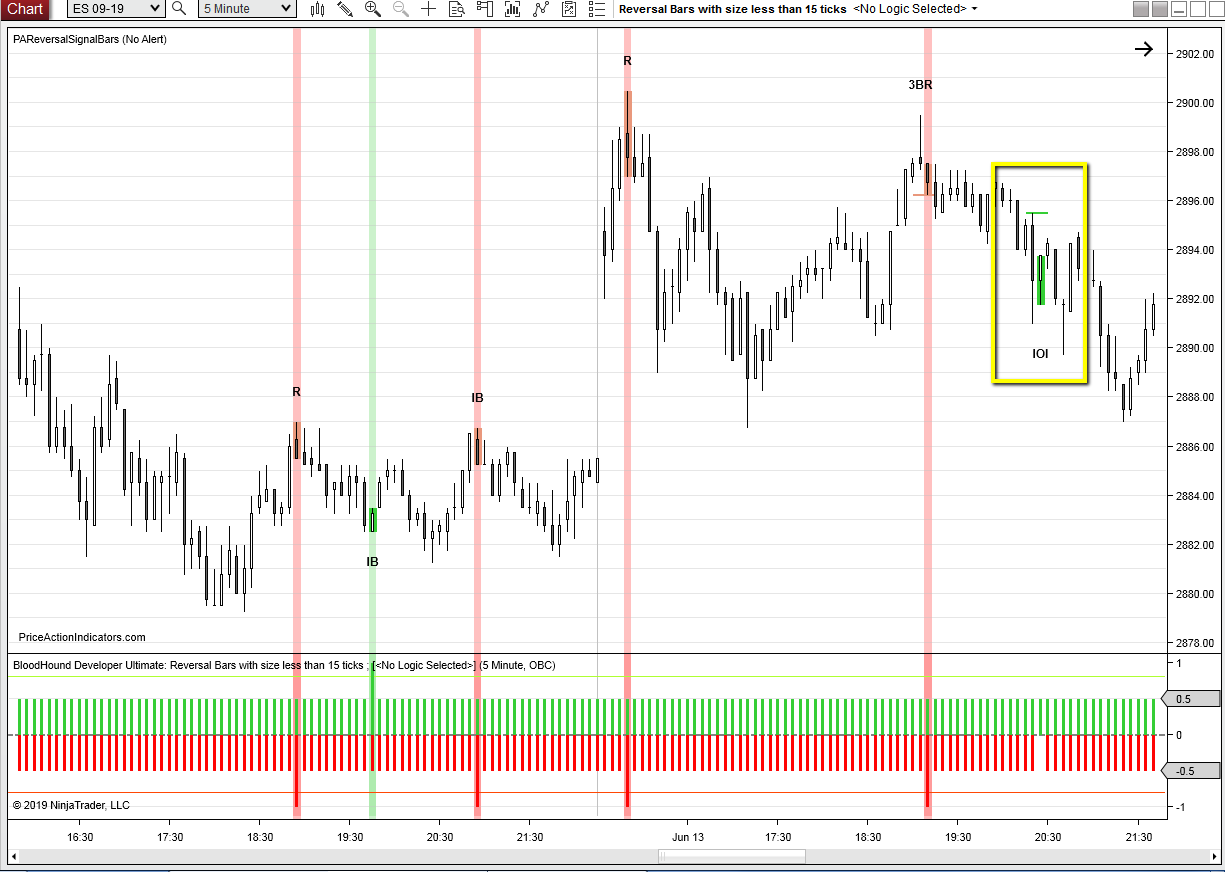
More Charts
BloodHound Templates
Market Analyzer Column Setup
To setup a Market Analyzer Column follow the instructions in the NinjaTrader help guide:
https://ninjatrader.com/support/helpGuides/nt8/en-us/?market_analyzer.htm
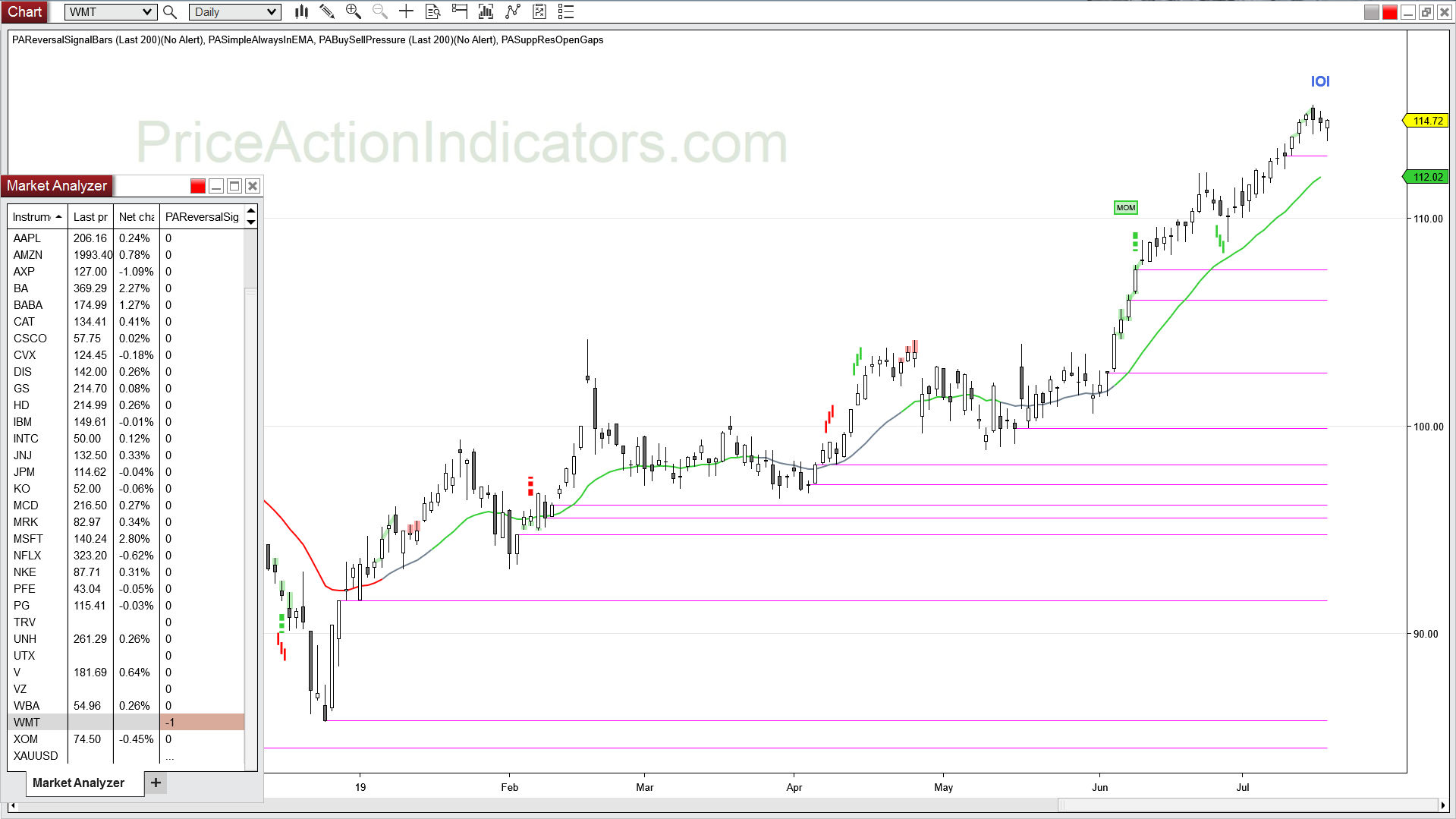
| First setup a new column with an indicator as an input value. Chose PAReversalSignalBars as that indicator. Be sure to also setup the right Data Series and Time Frame. https://ninjatrader.com/support/helpGuides/nt8/en-us/?working_with_columns.htm |
|
| To highlight cells in the new column, setup two cell conditions. One for a bull and another one for a bear signal. https://ninjatrader.com/support/helpGuides/nt8/en-us/?creating_cell_and_filter_condi.htm |
Market Analyzer Template
Download the file “Market_Analyzer_Templates.zip” from here and open it. The file contains two Market Analyzer templates to show how Price Action Indicators can be used with NinjaTrader Market Analyzer.
Just copy the .xml files to the following folder and open them in the Market Analyzer.
…\Documents\NinjaTrader 8\templates\MarketAnalyzer\
Calling PAReversalSignalBars from a Custom indicator or strategy
Please, always download the latest version of the Price Action Indicators from the Download page.
Indicator Properties (please see also the settings on the indicator page):
bool showBW,
bool showIB,
bool showRVB,
bool showII,
bool showIOI,
bool showOIO,
bool show2BR,
bool show3BR,
bool showOO,
bool showOB,
bool showFF,
bool showPB,
bool showTBPB
bool showEBBO
int tickminRangeIB,
int tickminRangeRVB,
int tickminRangeII,
int tickminRangeIOI,
int tickminRangeOIO,
int tickminRange2BR,
int tickminRange3BR,
int tickminRangeOO,
int tickminRangeOB,
int tickminRangePB
int tickmaxRange1stBar,
int tickMinOvershoot_IB,
int tickMinOvershoot_RVB,
int tickMinOvershoot_II,
int tickMinOvershoot_IOI,
int tickMinOvershoot_OIO,
int tickMinOvershoot_2BR,
int tickMinOvershoot_3BR
example how to call from your indicator or strategy:
if (PAReversalSignalBars(true, true, true, true, true, true, true, true, true, true, true, true, true, true, 4,4,3,5,6,4,6,5,5,6,15, 1,2,2,2,2,2,2).RVB_Bull_Indication[0])
BackBrushes[0] = Brushes.LightGreen;
if (PAReversalSignalBars(true, true, true, true, true, true, true, true, true, true, true, true, true, true, 4,4,3,5,6,4,6,5,5,6,15, 1,2,2,2,2,2,2).RVB_Bear_Indication[0])
BackBrushes[0] = Brushes.LightPink;
if (PAReversalSignalBars(true, true, true, true, true, true, true, true, true, true, true, true, true, true, 4,4,3,5,6,4,6,5,5,6,15, 1,2,2,2,2,2,2).BarbWire_Indication[0])
BackBrushes[0] = Brushes.Cyan;
NinjScript source code
ExampleForPAI.cs (download) is a small NinjScript source code file, that has a couple of examples in it how to call the Price Action Indicators from another indicator or strategy. If the file is displayed in the browser window you need to right click “Save link as”.
The file needs to be copied to the following folder. …\Documents\NinjaTrader 8\bin\Custom\PriceActionIndicators\
Please contact us for more examples or questions.
Signal Bars & Patterns
Entry strategies
How to Trade
Automated Trading
More Charts
Please tell us what you think is missing, any kind of feedback is highly appreciated – contact us
Back to Reversal Signal Bars